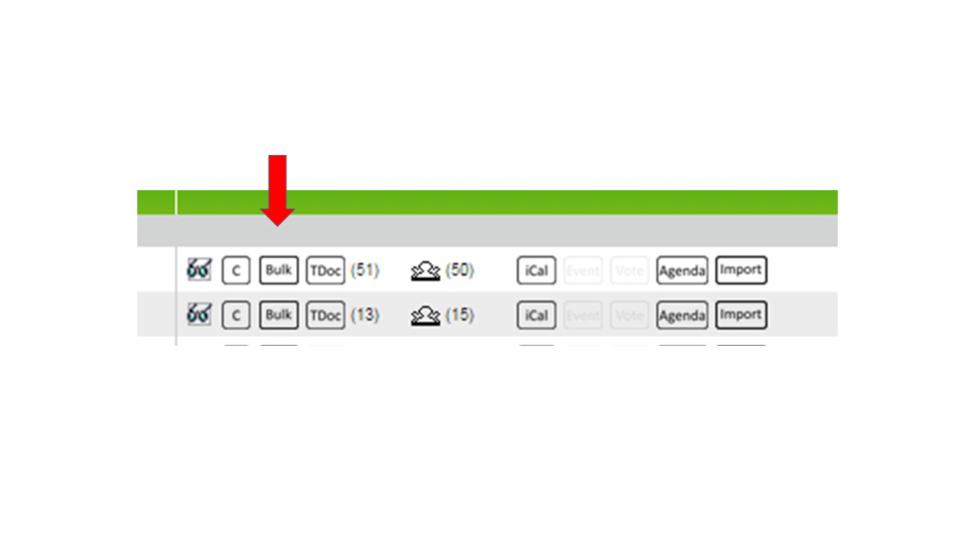| 3GU_instructions_for_delegates | 16/24 |
The "Bulk" icon allows the reservation of more than one tdoc number at a time. We have not shown this process in detail, but if you click this icon, you will be offered a pop-up window showing an icon inviting you to download an Excel file which you can fill out with the same information you were asked for when reserving a single tdoc. The only difference is that you can request as many tdocs as you wish, providing the appropriate meta-data for each.
Note that, for the agenda item, you must supply the numeric part only - for example 3.6.17 - and not the full text of the item. (This is different from the technique when allocating a single tdoc number, where you select the entire agenda item from a pull-down list.)
When you have filled in the Excel sheet and saved it, you must upload it either by using the "select" function to browse to your saved Excel file and choosing it, or by simply dragging and dropping that file into the landing pad on the pop-up window.
When your files have been uploaded, 3GU analyses each line of the Excel file, validating all data. If any lines contain invalid data, 3GU will warn you, and you must correct the data and try again. When no errors are detected, 3GU will allocate the necessary number of tdoc numbers and list them for you.
Because of the interactive nature of bulk tdoc number reservation, it is not appropriate for delegates whose corporate IT policy does not allow them to upload files to "foreign" web sites. Those delegates should use the one-by-one, form-based, tdoc reservation method using the "C" icon.