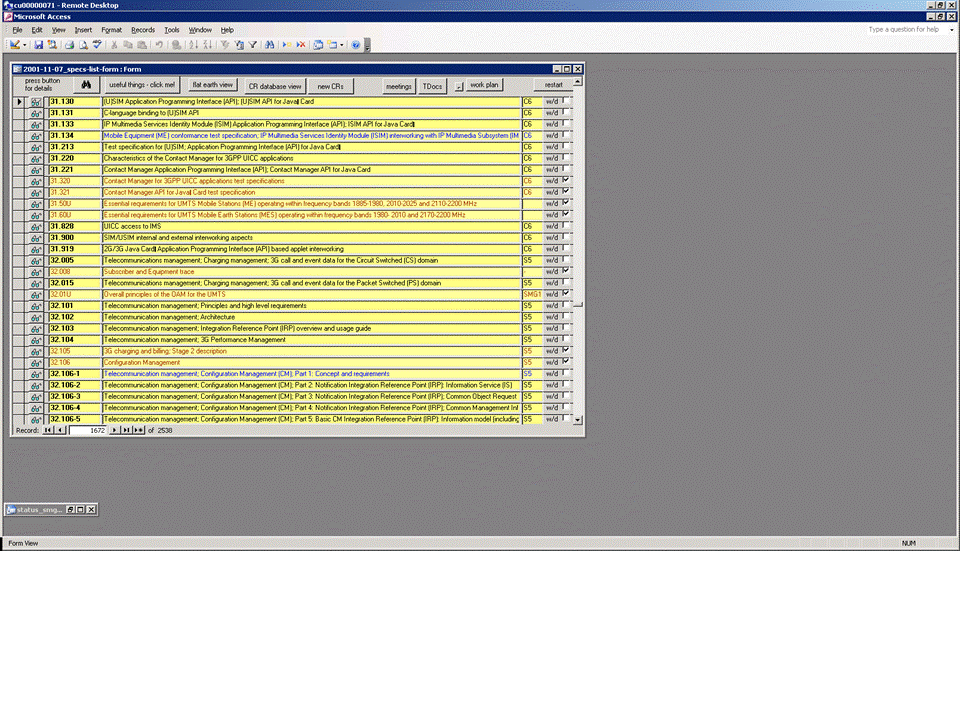
To view the details of a given TS or TR, find it via the search button on the main form and click its "specs" button to open the various linked forms which show its details (figure 3.1-1).
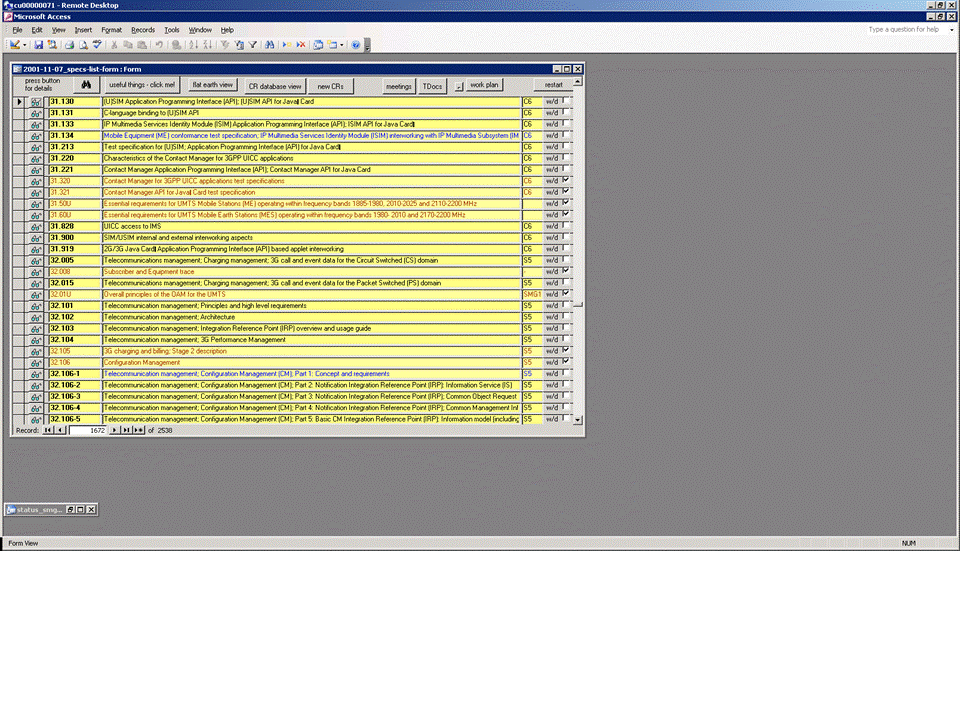
Figure 3.1-1: Viewing a Spec record
Separate panels deal with the several object types associated with a Spec:
and in addition, clicking the various buttons on these panels will open up further panels giving access to more information and allowing easy addition and update of information.
These panels will be addressed in turn ...
Figure 3.1-2: Basic spec details
Spec type
This is manually set to TS or TR according to whether the document is a
Technical Specification or a Technical Report respectively.
Spec number
This is manually set to the spec number. Spec numbers are allocated according to the guidelines given on the corresponding 3GPP web page.
Responsible working group
This is manually set to the working group having prime responsibility for the
spec. The text follows the database's conventions for TSG and WG naming.
Secondary working group(s)
This is manually set to (a comma-separated list of) working groups having secondary responsibility for the spec, if any.
For publication
This check box is ticked if the spec is intended to be transposed by the
organizational partner SDOs into their own publications. All TSs are for
publication, but not all TRs: TRs which resulting from feasibility studies or
are for internal project management purposes are normally not transposed.
Definitively withdrawn
This check box is ticked if all versions of the spec are withdrawn, or if the
spec is abandoned prior to completion. The act of withdrawing the spec should be
more fully documented in the spec's remarks field.
Title verified
When a new spec is first created, its title is usually taken verbatim from the
work item description which justified that spec. Later, usually when the
draft is stable and being brought under change control, the title is modified to
make it conform to the conventions of the drafting guide. At this point,
clicking the button will set the current date into the title-verified field.
Common IMS
This check box is ticked to indicate that the spec is considered to form part of
the core set of IMS specifications. Specs having this check box ticked are
listed in TS 21.202.
EPS
This check box is ticked to indicate that the spec is considered to form part of
the Enhanced Packet System. The EPS is considered to be the combination of the
Enhanced Packet Core network (all-IP) and the LTE radio access network. See
note 1.
GSM
This check box indicates whether the spec is required to build a comprehensive
second-generation (GSM/EDGE) cellular system. Specs having this check box ticked
are listed in TS 41.101 (TS 01.01 prior to Rel-4).
UMTS
This check box indicates whether the spec is required to build a comprehensive
third-generation (UTRAN/HSPA) cellular system. Specs having this check box
ticked are listed in TS 21.101.
LTE
This check box indicates whether the spec is required to build a comprehensive
beyond-third-generation (E-UTRAN) cellular system. See note 1.
Specs having this check box ticked are listed in TS 21.201.
Transfer to 3GPP
In the case of specs which originated in the GSM world and were transferred from
ETSI TC SMG to 3GPP, this field indicates the meeting at which the transfer took
place. For specs originated in the 3GPP era, the field is blank.
Transfer to 3GPP notes
This field is used to supply supplementary information on the transfer of the
spec from SMG to 3GPP.
Rapporteur panel
This is a subform containing basic information (name, employer,
DS person id) on the rapporteur for the spec. Clicking the Rapporteur button
will open a new form which gives additional coordinates for the person. To
change the rapporteur to a different person, it is necessary to click the "all
persons" button. This opens the same new form but makes all person records
available to allow search and selection of a new person. See
note 2.
MCC support
This subform identifies the Project Manager in the support team (MCC). It
automatically reflects the MCC person designated as Secretary to the
responsible working group. In addition to showing the name of
the Project Manager, it also shows the group's name in both the database
convention form and in the full form. Double clicking on the former of
these fields opens up a further two, interlinked, forms showing further details
on the group (full title and officials).
Primary work item
This field shows the unique id value of the work item most closely associated
with the spec. Almost always, this is the work item which first caused the spec
to be created. Clicking the button to the right of this field will add this work
item to the list of work items associated with the spec. Double clicking the
primary work item field itself will open the work plan form and move to the
corresponding record of the work plan.
Remarks
This is a free text field used to record important events relating to the spec.
Multiple remarks can be concatenated within the limits of the length of the
field: each remark should begin with the date (yyyy-mm or yyyy-mm-dd, as
appropriate) or the meeting name (in database conventional form) showing when
the remark was entered. See note 3.
URL
This field is a hyperlink to the folder on the public file server where this
spec can be found. It is updated automatically, or can be force calculated using
the button to the right of the field.
Created
This field shows the date and time that the spec record was created.
Updated
This field shows the date and time that the spec record was last modified.
List all specs
Produces a simple datasheet list of all specs in numerical order.
Show all records
When a spec record is opened by clicking on its "specs" button in the main spec
list form, the single record for that spec is shown. Clicking on the "show all
records" button opens all spec records and moves to the first. It is then
possible to navigate amongst the full set of spec records using the
search and next /
previous record buttons.
Search
Once all spec records have been opened using the show
all records button, it is possible to navigate to a particular record using
this button.
Previous
Once all spec records have been opened using the show
all records button, this button moves to the previous spec record.
Next
Once all spec records have been opened using the show
all records button, this button moves to the next spec record.
Open TS template
This button will open the skeleton TS document in MS Word - as long as a copy of
the document is available in the user's MCC Briefcase folder.
Title verified
This button is discussed with the corresponding field.
TSGs
This button gives a simple list of the formal names of all the 3GPP TSGs as they
should appear in the title of the spec. Also listed are the formal "first
lines" of the ETSI transpositions for each of the radio access technologies.
Rapporteur
This button is discussed with the corresponding field.
All Persons
This button is discussed with the corresponding field.
CRs
This button produces a new form showing all change requests on the spec,
regardless of Release or version.
References
This button opens a new form showing all other 3GPP specs which reference this
spec in their References clause. See note 4.
All MCC
Lists all active TSGs and WGs together with their responsible MCC Project
Managers.
ETSI deliverables
Lists all ETSI transposed publications of this spec, all versions.
Add prime work item to list
This button is discussed with the corresponding field.
Calculate folder address
This button is discussed with the corresponding field.
History
Opens a form showing all known versions of the spec, all Releases confounded.
Note 1: The EPS and LTE check boxes are invariably set to the same state, since EPS implies LTE, and LTE is always coupled with EPC which is part of EPS.
Note 2: Person record data can be modified using this form, but this is not recommended since it is regularly refreshed from the master person table in the Directory Services database. Hence any modification of person data should be done in DS and will appear in the 3GPP database after the next synchronization exercise.
Note 3: By convention, if a spec record is created in the database prior to the justifying work item being allocated a formal unique id number, the first remark should be of the form "SP-54: WI @ SP-110987" (message created at TSG SA meeting number 54, saying that the approved work item justifying the new spec can be found in tdoc SP-110987). Following the meeting, when the work plan has been updated, such new specs not as yet associated with work items via the primary work item field can be systematically identified and the unique id field updated.
Note 4: The run-on-demand routine which maintains the table of references takes tens of hours to run. Consequently, it is not run very often, and the data presented is thus likely to be somewhat out of date.